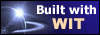|
Tree :
Faceted index, by topics :
Menu
"Main" tree view (1) "Normal" view (15) Display (4) Edit (9) File (52) Help (7) Ideas (57) Import/Export (16) Keywords (6) Publications (19) Tasks (1) Templates (72) Windows (1)
Feature
Category
How to insert these widgets? |
This functions works in the WYSIWYG editor, either in the "Normal" view, either in the "Idea" tab in idea properties dialog. Select the text you want the style to apply to, before invoking this function. If there is no selection, or if the selection overlap several HTML elements (for instance, paragraphs, different colors, etc...), it will apply to the parent element (for instance, the parent paragraph, up to the whole text). In the style template dialog which is opened then, select a CSS class which name begins by a dot (example : .KeywordsGroup), and validate : this applies the selected style, enclosing the text with the CSS style specification. In the example above, if you chose the ".KeywordGroup" CSS style, WIT will enclose the text with : <SPAN class="KeywordsGroup"> and </SPAN>. Note that the leading dot is omitted in the HTML code.
Keywords : Css ; CSS style class ; Formatting (text)
|