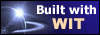|
Tree :
Faceted index, by topics :
Menu
"Main" tree view (1) "Normal" view (15) Display (4) Edit (9) File (52) Help (7) Ideas (57) Import/Export (16) Keywords (6) Publications (19) Tasks (1) Templates (72) Windows (1)
Feature
Category
How to insert these widgets? |
To add a publication association, click on the "Add" button, which opens the publication selection dialog box, also known as publication manager (figure 4.18). Select a publication and validate. The publication is added to the current publication association list. Already associated publications are displayed in the order they were added. To remove a publication, select it, and click on the "Remove" button. To move a publication, select it, and use "Up" and "Down" key arrows. Note : for a more precise publication selection, you may type a theme (see the publication management function). Note 2 : each publication is identified by a unique string, its ID. The link to the publication may be broken if, later, the publication is removed from the bibliography, or if its ID is changed. In this case, the link to the publication would appear in red characters, and would not be generated in the web page (at build time). Fig 4.18 : Book selection
See also :
Keywords : Bibliographic references ; Books ; Publications management
|
||||||||||||||||||