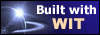|
Tree :
Faceted index, by topics :
Menu
"Main" tree view (1) "Normal" view (15) Display (4) Edit (9) File (52) Help (7) Ideas (57) Import/Export (16) Keywords (6) Publications (19) Tasks (1) Templates (72) Windows (1)
Feature
Category
How to insert these widgets? |
Prerequisite : Internet Explorer (version greater or equal to 4.0) should already be installed. It is required for WIT WYSIWYG editing and preview to work properly. Installation is done by executing an auto extractible archive :
The Unicode version supports all character sets (Russian, Chinese, Thai, etc...), as well as right to left language scripts (Arabic, Hebrew, etc...), and works mainly with UTF-8 encoding. The non-Unicode (base) version supports only ISO-8859-1 charset (Western Europe). The only option to set is the directory where WIT is installed, usually "Program Files\Web Idea Tree".
The install program copies the WIT files in the chosen installation folder, and creates a "WIT" folder in your user profile (inside the AppData\Roaming user's folder). This new folder is required to store your preferences, the online help system, and the WIT page previews. If you are administrator of your machine, all users with a Windows account on your machine can also use WIT : WIT will create a "WIT" folder in their profile (AppData\Roaming) when run for the first time. When WIT is run for the first time in a given profile, it asks you for the default language of graphical user interface and on-line help, then automatically builds this help system in the profile. You can then use the contextual help system at any time : just press the F1 key.
Keywords : Installation ; Internet Explorer ; Requirements ; Unicode ; UTF-8
|