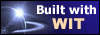|
Tree :
Faceted index, by topics :
Menu
"Main" tree view (1) "Normal" view (15) Display (4) Edit (9) File (52) Help (7) Ideas (57) Import/Export (16) Keywords (6) Publications (19) Tasks (1) Templates (72) Windows (1)
Feature
Category
How to insert these widgets? |
First choice in information structuring deals with Web site general structure (figure 4.25). Home page.
General site screens organization.
Important remark for prepared HTML files. These files are produced with external HTML editing tools and may use specific resources (images, applets, data files, etc...). The best practice is to place them, with their resources, in a special sub directory named "extra" that you must create in the directory where you save your current document. They will so be taken in account with their resources, at web site creation time. Fig 4.25 : Site general structure options
Keywords : Background color ; Background image ; Extra directory ; Foreground color ; Frames ; Home page ; Html ; Html page ; Java applet ; Prepared HTML files ; Structure template ; Table of contents ; Title ; Web site
|