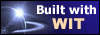|
Tree :
Faceted index, by topics :
Menu
"Main" tree view (1) "Normal" view (15) Display (4) Edit (9) File (52) Help (7) Ideas (57) Import/Export (16) Keywords (6) Publications (19) Tasks (1) Templates (72) Windows (1)
Feature
Category
How to insert these widgets? |
This tab controls the navigation bar properties (figure 4.27). The navigation bar gives access to previous, next, or parent pages of current page. It may also have links to indexes, and separators.
The separator is an horizontal ruler or an image, as described in the "Page" tab.
An image may be used to materialize access to previous page (usually a left arrow). A text can be associated to this image : it will be displayed in a yellow rectangle when the mouse pointer is moved over the image. More over, this text can be displayed at the image side.
Current page number and numbers of sibling pages are displayed as links. When there is more than 20 pages, the number of current page related to all its siblings is shown.
An image may be used to materialize access to next page (usually a right arrow). A text can be associated to this image : it will be displayed in a yellow rectangle when the mouse pointer is moved over the image. More over, this text can be displayed at the image side.
An image may be used to materialize access to parent page (usually an up arrow). A text can be associated to this image : it will be displayed in a yellow rectangle when the mouse pointer is moved over the image. More over, this text can be displayed at the image side.
The separator is an horizontal ruler or an image, as described in the "Page" tab.
These options define a second line of optional links in the navigation bar : access to the table of contents, to the bibliography, to the glossary, to the keywords index, and too the faceted index created from custom fields. Each time an option is checked, the link text is displayed : it may be modified. Note : you should activate links to indexes only when you have the corresponding indexes. For example, don't activate the glossary link if you did not define any glossary term. Fig 4.27 : Structure template, Navigation tab
See also :
Keywords : Bibliography ; Glossary ; Images ; Index ; Navigation bar ; Next page ; Parent page ; Previous page ; Separator ; Structure template
|