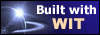Can I paste HTML text from another HTML Editor ?
Trick (undocumented WIT feature) : you can insert or paste any HTML code in the text of a WIT idea, but you have to follow some rules (again), if you want that eventual inserted links (images or URLs) to be correct once the Web site is
generated.
If there are images, anywhere in the text, follow the following steps :
1. Create an "extra" directory under the current WIT document directory (all its contents will be copied into the Web site root (say "/webroot") at generation time, in "/webroot/extra").
2. Copy the image files you want to insert in this "extra" directory.
3. In the idea text, type direct HTML tags, for example :
<img src="../extra/myImage.gif" border=0>
4. You may also add <CENTER>and </CENTER> tags to center the images ...
Note that the reference begins by "../extra/" because the image will be copied into "/webroot/extra" whereas the HTML page file will be generated in "/webroot/text".
You may also use absolute reference : in this case, you don't have to use the "extra" subfolder.
The HTML tags will be replaced by the image (you may move and resize it with the mouse, or delete it, but you won't be able later to modify the HTML tags : just delete them and insert new ones).
In the same way, you can insert URLs, but keep in mind that they should be absolute or keep being consistent once the Web site is generated (they are considered as "foreign" references by WIT and are not analysed nor handled by it).
To be more general, if you have a special or sophisticated HTML code to insert (tables, forms ...), you may produce it with a dedicated HTML editor, and paste the result into your WIT idea page (choose the "HTML" tab for the insertion).
You can even paste some text from Word or other word processors. Try it !