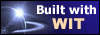|
Tree :
Faceted index, by topics :
Menu
"Main" tree view (1) "Normal" view (15) Display (4) Edit (9) File (52) Help (7) Ideas (57) Import/Export (16) Keywords (6) Publications (19) Tasks (1) Templates (72) Windows (1)
Feature
Category
How to insert these widgets? |
From the dialog box obtained through the icon "Structure template", click on the "Idea" tab. We'll now choose which idea elements will be displayed and in which order. We want to display the custom fields that we have defined in document options : select "Custom fields" item in the left list of available fields (see figure 9), and add it to the right side list (with a double click, or with the ">>" button). In the right list, sort the fields so "custom fields" item follows "keywords" item. We'll now choose the options of each item, by double clicking on them in the right list :
Validate the dialog box and click on a film : in the preview area, ideas are displayed according to the chosen structure. Figure 9 : idea structure options
Keywords : Custom fields ; Keywords ; Structure
|