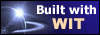|
Tree :
Faceted index, by topics :
Menu
"Main" tree view (1) "Normal" view (15) Display (4) Edit (9) File (52) Help (7) Ideas (57) Import/Export (16) Keywords (6) Publications (19) Tasks (1) Templates (72) Windows (1)
Feature
Category
How to insert these widgets? |
Now, we just have to produce the real Web site pages. This operation is fully automatic : click on the icon "Build web site" in the left side toolbar, or press the Ctrl + E key. Select the folder where you want to build the website. It's a good practice to select a void folder, outside of your WIT projects folder, in order to keep a good separation between your production environment (your source files), and the target folders where you will frequently rebuild your websites. Then press the button "Build" : HTML pages are computed and written (progress bar), the Web browser is launched and displays the first page of your Web site : navigate among this pages, their indexes and tables of contents. Note : if no web browser has been configured (in the menu File/Options/Web browser), a dialog bow asks you to choose between Internet Explorer or any other browser, and to specify its access path (generally in the Program Files directory of your system disk). You may also use the search button to find this path. From now, you can already use your web site :
Keywords : Internet Explorer ; Netscape ; Options (browser) ; Web browser ; Web site ; Web site generation
|