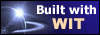|
Tree :
Faceted index, by topics :
Menu
"Main" tree view (1) "Normal" view (15) Display (4) Edit (9) File (52) Help (7) Ideas (57) Import/Export (16) Keywords (6) Publications (19) Tasks (1) Templates (72) Windows (1)
Feature
Category
How to insert these widgets? |
Now that your Web site has been created and tested, you just have to upload it on an Internet server (HTTP server), in order to give it a world wide audience. File upload is made with FTP protocol : your Web server should also be a FTP server : most servers are both. Ask your internet service provider (ISP) for an allocated space, a user account and a password. An active internet connexion is mandatory to do the file transfer. To upload your web site, press the button "Upload web site" in the left side toolbar. Set your options as follow :
Open your Internet connection, and then, press the button "upload". Some messages and a progress bar show the progress and success of the upload. When it's finished, type your URL in a web browser. Here you are : your document has been published on the Internet, and you will easily modify and update it with WIT whenever you want. Figure 14 : Web site upload options
Keywords : Ftp ; Internet connection ; Internet service provider ; Site upload ; Web site
|