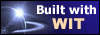|
Tree :
Faceted index, by topics :
Menu
"Main" tree view (1) "Normal" view (15) Display (4) Edit (9) File (52) Help (7) Ideas (57) Import/Export (16) Keywords (6) Publications (19) Tasks (1) Templates (72) Windows (1)
Feature
Category
How to insert these widgets? |
To add a new idea association, click on the "Add" button, which opens the idea selection dialog box (figure 4.17). Select one or several ideas (by using Shift and Ctrl click combinations), and validate. Selected ideas are added to the current association list. Ideas already associated are displayed in the order they were added. To remove an idea, select this idea and click on the "Remove" button. To move an idea, select it and use "Up" and "Down" key arrows. If the "Create a reciprocal link" option is checked, reciprocal associations to the current idea will also be created in each selected idea. Note : for a more precise idea selection, you may use a selection criterion (see the idea search function). Note 2 : you can also drag & drop ideas in this dialog:
Note 3 : reciprocally, you can drag and drop associations from an opened idea property dialog into the main idea tree : associations are then copied in the target idea. Fig 4.17 : Idea selection
See also :
Keywords : Associated ideas order ; Association (idea) ; Drag & drop ; Search ideas ; Selection criteria
|
||||||||||||||||||