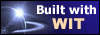|
Tree :
Faceted index, by topics :
Menu
"Main" tree view (1) "Normal" view (15) Display (4) Edit (9) File (52) Help (7) Ideas (57) Import/Export (16) Keywords (6) Publications (19) Tasks (1) Templates (72) Windows (1)
Feature
Category
How to insert these widgets? |
To add an image, click on the "add" button, and, in the dialog box, type a comment and choose an image file. To remove an image reference, select the unwanted reference in the list, and click on the "remove" button. The file is not removed, just the link. You can select multiple images : in this case, the image file name is appended to the current title. To modify the image order in the list, select an image reference to move, and use up and down arrows. You can also add images directly in the idea text, in the WYSIWYG text editor. Note : you can also drag and drop (single or multiple) images files directly in the property dialog from the file explorer. In this case, WIT uses their file names to create their titles (captions). Reciprocally, you may drag and drop images from the idea property dialog into the main idea tree : the image reference is then copied in the target idea. See also :
Keywords : Drag & drop ; Images ; Images order ; Links (idea) ; Structure template ; Style template
|
||||||||||||||||||