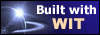The index tab controls the bibliography, the glossary and the index options.
Bibliography
 Alphabetical access bar. This option enables an alphabetical list of links corresponding to the first letter of displayed elements in the bibliography (either the author names, either the publication
titles). These links are shortcuts.
Alphabetical access bar. This option enables an alphabetical list of links corresponding to the first letter of displayed elements in the bibliography (either the author names, either the publication
titles). These links are shortcuts.
 Begin a new page for each new letter (or digit). The bibliography can be grouped in a single page, or use a new page for each new letter or digit (useful for large lists).
Begin a new page for each new letter (or digit). The bibliography can be grouped in a single page, or use a new page for each new letter or digit (useful for large lists).
 Display of each complete book. Each book reference is displayed with all its elements, according to the rules defined in the "Books" tab of current structure template.
Display of each complete book. Each book reference is displayed with all its elements, according to the rules defined in the "Books" tab of current structure template.
 Replace books by a link. Each book reference is replaced by a link, and a specific page is built to describe the book, according to the rules defined in the "Books" tab of current structure
template.
Replace books by a link. Each book reference is replaced by a link, and a specific page is built to describe the book, according to the rules defined in the "Books" tab of current structure
template.
 Display cross references to ideas. For each generated book, a link is generated for each idea containing a reference to the book.
Display cross references to ideas. For each generated book, a link is generated for each idea containing a reference to the book.
 Sorting.
Sorting.
- Bibliography is always sorted (first sort) by any of the bibliographic fields (usually Author, Title or Keyword). Sort is ascending.
- You can also use a second sort criterion by selecting a second field. For instance, different titles of a same author. In this case, the first sort criterion will appear as a primary header and sorted publications will be grouped under this
header.
- You can also use a third sort criterion by selecting a third field. In this case, the second sort criterion will appear as a secondary header and sorted publications will be grouped under this header.
Tip : How to create a real bibliographic index ? Select "Keywords" as first sort criterion, "Author" as second, and "Title" as third. Generate the bibliography (Ctrl + Shift + E), and watch the result.
Glossary
 Alphabetical access bar. This option enables an alphabetical list of links corresponding to the first letter of displayed elements in the glossary. These links are shortcuts.
Alphabetical access bar. This option enables an alphabetical list of links corresponding to the first letter of displayed elements in the glossary. These links are shortcuts.
 Begin a new page for each new letter (or digit). The glossary can be grouped in a single page, or use a new page for each new letter or digit (useful for large lists).
Begin a new page for each new letter (or digit). The glossary can be grouped in a single page, or use a new page for each new letter or digit (useful for large lists).
Index of keywords and faceted indexes
 Alphabetical access bar. This option enables an alphabetical list of links corresponding to the first letter of displayed elements in the index. These links are shortcuts. It also shows the facet names (in
the faceted index).
Alphabetical access bar. This option enables an alphabetical list of links corresponding to the first letter of displayed elements in the index. These links are shortcuts. It also shows the facet names (in
the faceted index).
 Begin a new page for each new letter (or digit). The index can be grouped in a single page, or use a new page for each new letter or digit (useful for large lists).
Begin a new page for each new letter (or digit). The index can be grouped in a single page, or use a new page for each new letter or digit (useful for large lists).
 Also show the parent idea title (as context). This is useful to show the context of an idea in the index, especially when different ideas using the same keyword have similar titles. The parent idea
title is displayed between parenthesis and with the .IndexKeywordParent CSS style.
Also show the parent idea title (as context). This is useful to show the context of an idea in the index, especially when different ideas using the same keyword have similar titles. The parent idea
title is displayed between parenthesis and with the .IndexKeywordParent CSS style.
 Prefix for references to preferred keywords. This text is inserted between a keyword and a preferred keyword. Default : <i> : see </i>.
Prefix for references to preferred keywords. This text is inserted between a keyword and a preferred keyword. Default : <i> : see </i>.
Note : the indexes (keywords, facets and glossary) are generated in two columns by default (except for MS Internet Explorer which displays only one column bacause it does not respect CSS 3 yet). To change this
display, edit the style template : in .IndexGroup class, change the CSS properties of .IndexLetterBody element in which the 2-column display is specified. Idem for the glossary, by editing the .GlossaryLetterBody element.
"Use TOC icons for indexes and glossary" : when checked, this option adds the same icon as in the table of contents before each idea link.