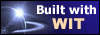|
Tree :
Faceted index, by topics :
Menu
"Main" tree view (1) "Normal" view (15) Display (4) Edit (9) File (52) Help (7) Ideas (57) Import/Export (16) Keywords (6) Publications (19) Tasks (1) Templates (72) Windows (1)
Feature
Category
How to insert these widgets? |

This tab (figure 4.15) helps to give additional information to the current idea, with 64 custom fields (formerly 32). Naming and activating these custom fields for the whole document is available in the document options, or while clicking on the "Enabling and naming custom fields" button. To enter a value, type some text in the edit fields, or select previously defined texts by clicking on the combo box of each field. You can also use advanced editing features by clicking on the "..." buttons, and insert images and links. Note : images should be small because they can appear in the faceted index ! Utility of custom fields
See Document options to control fields names and make them eligible for faceted index. See the Structure template ( 'Navigation' tab) to enable/disable the faceted index build. See the Structure template ('Idea' tab) to control how the custom fields are generated in the web pages. By default, the 10 first custom fields are configured as follows:
Note (professional edition) :
Sample :
Fig 4.15 : Custom fields
See also :
Keywords : Custom fields ; Facets ; Options (custom fields) ; Options (document) ; Properties (idea)
|