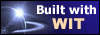Idea text can be modified with the WYSIWYG HTML text editor (What You See Is What You Get : the text is currently rendered in the same way that it will be generated).
Text of any length can be typed without formatting, or copied, cut or pasted (Ctrl C, X, V keys) from any other software (a word processor for example).
Global text format (justification, alignment ...), is defined by the style template parameters (class TextGroup).
However, to perform local formatting, WIT offers the following functions (in the toolbar) :

 Cut (Ctrl + X)
Cut (Ctrl + X)
 Copy (Ctrl + C)
Copy (Ctrl + C)
 Paste (Ctrl + V)
Paste (Ctrl + V)
RTF Paste : RTF format is preferred if present in the Windows Clipboard (for instance, when pasting Excel sheet fragments).
 Search (Ctrl + F)
Search (Ctrl + F)
 Undo (Ctrl + Z)
Undo (Ctrl + Z)
 Redo (Ctrl + Y)
Redo (Ctrl + Y)
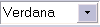 Font (Arial, Courier, Times, Verdana...)
Font (Arial, Courier, Times, Verdana...)
 Font size
Font size
 Predefined formats
Predefined formats
- Normal (Ctrl + N, Ctrl + Shift + N)
- Formatted <PRE> (Ctrl + P, Ctrl + Shift + P)
- Address
- Header 1 <H1> (Ctrl + 1, Ctrl + Shift + 1)
- Header 2 <H2> (Ctrl + 2, Ctrl + Shift + 2)
- Header 3 <H3> (Ctrl + 3, Ctrl + Shift + 3)
- Header 4 <H4> (Ctrl + 4, Ctrl + Shift + 4)
- Header 5 <H5> (Ctrl + 5, Ctrl + Shift + 5)
- Header 6 <H6> (Ctrl + 6, Ctrl + Shift + 6)
- Numbered list <OL> (Ctrl + O, Ctrl + Shift + O)
- Bulleted list <UL> (Ctrl + L, Ctrl + Shift + L)
- Directory list <DIR>
- Menu list <MENU>
- Definition term <DT>
- Definition detail <DD>
- Paragraph
 Bold characters (Ctrl + B)
Bold characters (Ctrl + B)
 Italic characters (Ctrl + I)
Italic characters (Ctrl + I)
 Underlined text (Ctrl + U)
Underlined text (Ctrl + U)
 Graphical bullet : click on the sphere button. A tag is inserted and will be replaced by an image when the page is rendered, according to structure template parameters.
(Ctrl + Alt + Y)
Graphical bullet : click on the sphere button. A tag is inserted and will be replaced by an image when the page is rendered, according to structure template parameters.
(Ctrl + Alt + Y)
Text color and formatting : select the text, and choose your option in the menu :
 Text color (Ctrl + Alt + F)
Text color (Ctrl + Alt + F)
 Text background color (Ctrl + Alt + B)
Text background color (Ctrl + Alt + B)
 Insert a CSS style (with a <span> tag) : the selected text is decorated with the CSS style that you select from the style template dialog. You can create your own CSS
styles (prefix their names with a dot (".") in the CSS editor). If the selection includes different text formattings, WIT will apply the CSS style to the parent HTML tag. (Ctrl + Alt + C)
(professional licence)
Insert a CSS style (with a <span> tag) : the selected text is decorated with the CSS style that you select from the style template dialog. You can create your own CSS
styles (prefix their names with a dot (".") in the CSS editor). If the selection includes different text formattings, WIT will apply the CSS style to the parent HTML tag. (Ctrl + Alt + C)
(professional licence)
Repeat last CSS style insertion with (Ctrl + Alt + R) (professional licence)
 Clean common text formattings in the current selection (<font>, <strong> or <b>, <em> or <i> tags) (Ctrl + Alt +
K)
Clean common text formattings in the current selection (<font>, <strong> or <b>, <em> or <i> tags) (Ctrl + Alt +
K)
 Clean advanced text formattings in the current selection (<font> and <span> tags and CSS styles : 'style' and 'class' attributes) (professional licence)
Clean advanced text formattings in the current selection (<font> and <span> tags and CSS styles : 'style' and 'class' attributes) (professional licence)
 Clean all links in the current selection (professional licence)
Clean all links in the current selection (professional licence)
 Clean all MS-Word 2000, 2003 specific tags in the whole page (professional licence)
Clean all MS-Word 2000, 2003 specific tags in the whole page (professional licence)
 Clean common and advanced text formattings and MS-Word specific tags in the whole page (professional licence)
Clean common and advanced text formattings and MS-Word specific tags in the whole page (professional licence)
 Clean all HTML tags in the whole page (Paragraphs and line breaks are kept) (professional licence)
Clean all HTML tags in the whole page (Paragraphs and line breaks are kept) (professional licence)
 Numbered list (Ctrl + Shift + O)
Numbered list (Ctrl + Shift + O)
 Bulleted list (Ctrl + Shift + L)
Bulleted list (Ctrl + Shift + L)
 Current paragraph indent increase (Tab, Ctrl + Alt + -->)
Current paragraph indent increase (Tab, Ctrl + Alt + -->)
 Current paragraph indent decrease (Shift + Tab, Ctrl + Alt + <--)
Current paragraph indent decrease (Shift + Tab, Ctrl + Alt + <--)
 Left alignment,
Left alignment,
 Centered alignment,
Centered alignment,
 Right alignment,
Right alignment,
 Simple table management (insert table, insert/delete rows, columns and cells) :
Simple table management (insert table, insert/delete rows, columns and cells) :
 Insert a new table : specify its number of rows and columns, its caption title (Ctrl + Alt + T)
Insert a new table : specify its number of rows and columns, its caption title (Ctrl + Alt + T)
 Insert a new row in the current table
Insert a new row in the current table
 Insert a new column in the current table
Insert a new column in the current table
 Insert a new cell in the current table
Insert a new cell in the current table
 Delete current row
Delete current row
 Delete current column
Delete current column
 Delete current cell.
Delete current cell.
 WIT controlled internal links insertion :
WIT controlled internal links insertion :
 Insert a link to an idea (in this document). (Ctrl + Alt + A). Already selected text is kept as WIT creates the link. If no text is selected, WIT
inserts the linked idea title. You can insert multiple links to ideas : in this case, WIT enumerates all idea titles. More info...
Insert a link to an idea (in this document). (Ctrl + Alt + A). Already selected text is kept as WIT creates the link. If no text is selected, WIT
inserts the linked idea title. You can insert multiple links to ideas : in this case, WIT enumerates all idea titles. More info...
 Insert a link to a local document (Ctrl + Alt + D). Already selected text is kept as WIT creates the link. If no text
is selected, WIT inserts the linked document name. You can insert multiple links to documents: in this case, WIT enumerates all document names. More info...
Insert a link to a local document (Ctrl + Alt + D). Already selected text is kept as WIT creates the link. If no text
is selected, WIT inserts the linked document name. You can insert multiple links to documents: in this case, WIT enumerates all document names. More info...
 Insert a link to an external URL (Ctrl + Alt + U): just type the name you want to appear in the text and the URL value. Both can be identical. More info...
Insert a link to an external URL (Ctrl + Alt + U): just type the name you want to appear in the text and the URL value. Both can be identical. More info...
 Insert an image (Ctrl + Alt + I). More info...
Insert an image (Ctrl + Alt + I). More info...
 Insert a WIT variable (Ctrl + Alt + V). More info...
Insert a WIT variable (Ctrl + Alt + V). More info...
 Insert a local graphical table of contents mind map, (FreeMind Flash browser). More info...
Insert a local graphical table of contents mind map, (FreeMind Flash browser). More info...
 Insert a local graphical table of contents mind map, (FreeMind Java applet). More info...
Insert a local graphical table of contents mind map, (FreeMind Java applet). More info...
Multimedia documents : more info...
 IFrame
IFrame
 Flash® documents
Flash® documents
 FreeMind mind map (Flash browser). More info...
FreeMind mind map (Flash browser). More info...
 Shockwave® documents
Shockwave® documents
 Quick Time® documents
Quick Time® documents
 Media Player® documents
Media Player® documents
 Midi documents
Midi documents
 Real Audio® documents
Real Audio® documents
 ActiveX® documents
ActiveX® documents
 Plugin documents
Plugin documents
 Java Applet documents
Java Applet documents
 FreeMind mind map (Java applet). More info...
FreeMind mind map (Java applet). More info...
 Insert a folding text (Ctrl + Alt + W): more info...
Insert a folding text (Ctrl + Alt + W): more info...
 Insert a foot note. More info...
Insert a foot note. More info...
 Display the keyword manager (pre initialized with current selection) (Ctrl + Shift + K)
Display the keyword manager (pre initialized with current selection) (Ctrl + Shift + K)
 Toggle glyphs display : paragraphs, break lines, divisions, spans, comments...
Toggle glyphs display : paragraphs, break lines, divisions, spans, comments...
 Access to the toolbar hidden elements when there is not enough room to display all the icons.
Access to the toolbar hidden elements when there is not enough room to display all the icons.
While typing text, below commands are also available :
 Ctrl + Z, to undo last modifications,
Ctrl + Z, to undo last modifications,
 Ctrl + Y, to redo last undone modifications
Ctrl + Y, to redo last undone modifications
 Return, to create a new paragraph,
Return, to create a new paragraph,
 Shift + Return, to insert a simple carriage return (break line <BR>)
Shift + Return, to insert a simple carriage return (break line <BR>)
 Ctrl + Shift + Space to insert unbreakable spaces ( HTML entity).
Ctrl + Shift + Space to insert unbreakable spaces ( HTML entity).
Note : local formats replace those defined at document level in the CSS style sheets . Use them with caution.
Note 2 : inserted tags are simple HTML tags. It is possible, for experienced users, to add other tags. However, to keep a uniform presentation, it is better to control text final rendering through structure and style
templates (expert mode).
Note 3 : tables, forms, images, and hyperlinks can be pasted inside the text. The consistency of such links is not checked by WIT at Web site generation time. So if you paste such "foreign" links, only use links with
absolute HTTP, Mail, or FTP addresses.